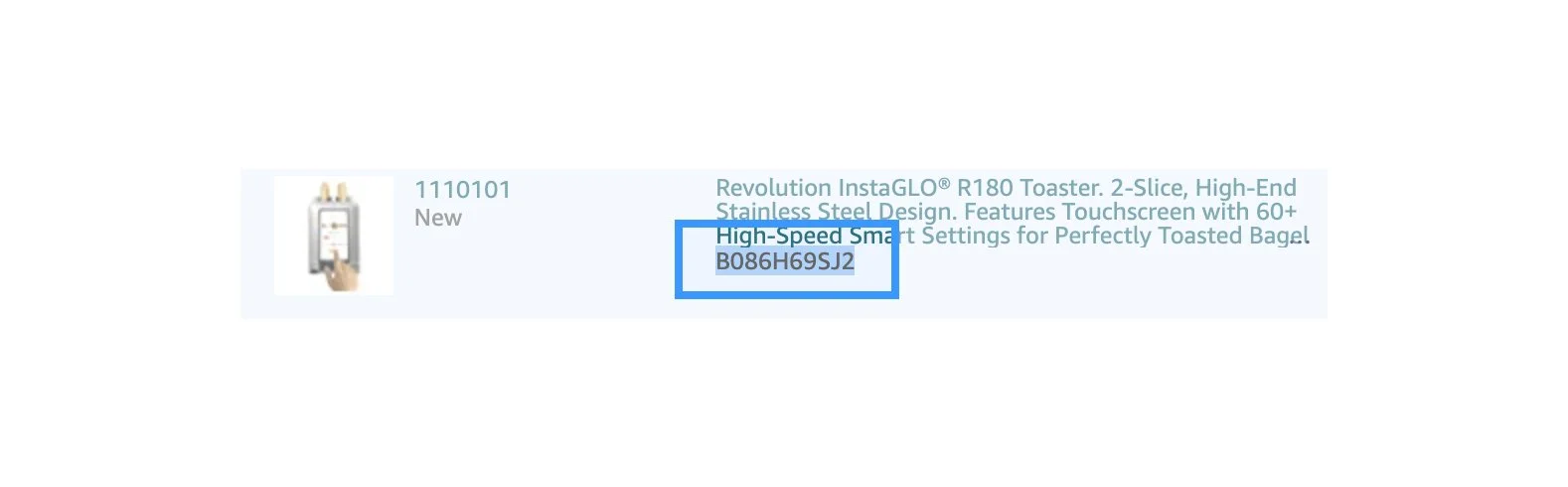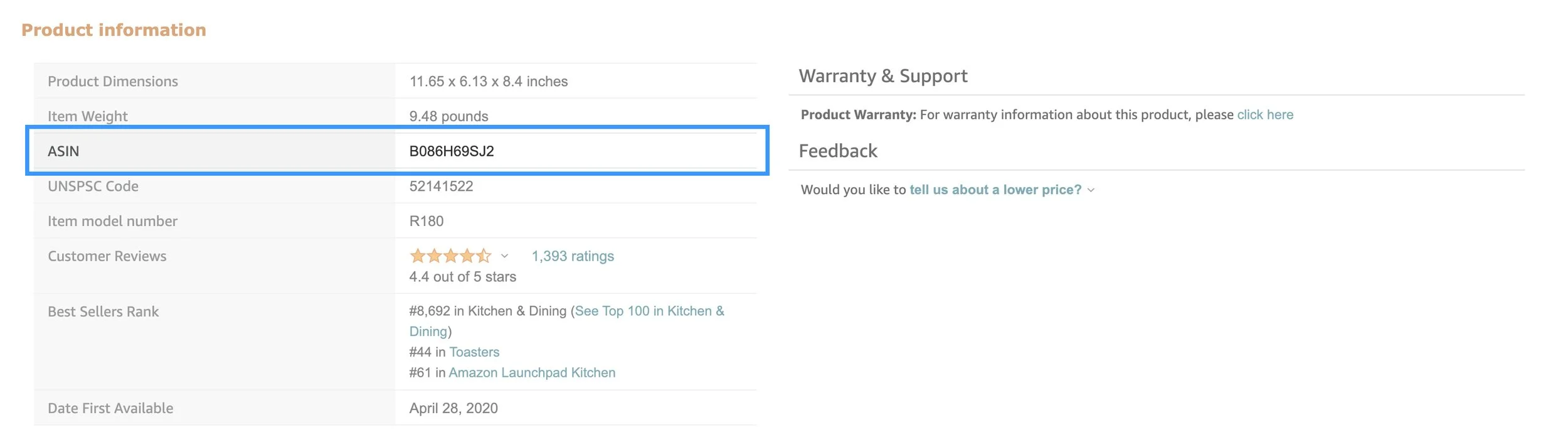Amazon Seller Basics: What’s an ASIN?
Even if you’re no stranger to the world of retail and e-commerce, when you take the plunge into Amazon, you’ll find that in many ways, Amazon is a world of its own that operates in its own universe. One of the many ways that Amazon does this is by using an Amazon-only product identifier to keep all the products that it offers in its marketplace straight. These identifiers are called ASINs, and having a good understanding of them is fundamental to beginning your journey on Amazon.
What is an Amazon ASIN?
ASIN stands for Amazon Standard Identification Number. It is a 10-digit alphanumeric code that identifies unique products on Amazon. All products on Amazon have an assigned ASIN, with the exception of books, which use an ISBN (International Standard Book Number). You might find it surprising that although Amazon still seems like a recent phenomenon to most of us, its been using ASINs to keep track of products for 25 years. ASINs were originated in 1996 by Rebecca Allen, an Amazon software engineer, when it became clear that Amazon was going to sell products other than books.
(Source: https://en.wikipedia.org/wiki/Amazon_Standard_Identification_Number#cite_note-1)
How do you get an ASIN?
The way that you go about getting an ASIN will depend on if you’re listing a brand new product on Amazon, or if you’re selling something that already exists on Amazon. The same product cannot have two different ASINs.
Using an existing ASIN:
If you’re selling something that is not unique to your own brand on Amazon, the first thing that you’ll want to do is check to see if an ASIN already exists by looking up the item in Amazon’s catalog. If the item already exists, you will create an offer under that ASIN. This means that you will share the ASIN with others who are offering the product.
Creating a new ASIN:
If the product that you are selling does not already exist on Amazon, you’ll need to create a new product in Amazon’s catalog. Whenever you create this new listing, Amazon will automatically assign your product with a unique ASIN.
How do I find my product’s ASIN?
In seller central, you’ll see the ASIN directly under your product in your inventory. ASINs are always attached to the Amazon URL.
On Amazon listings, you can also find the ASIN under the “Product Information” section.
https://www.amazon.com/Revolution-Cooking-R180-High-Speed-Stainless/dp/B086H69SJ2
B086H69SJ2 is the ASIN for this product.